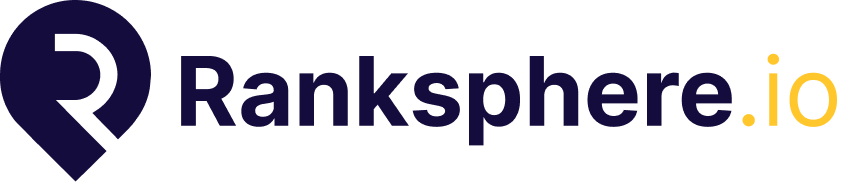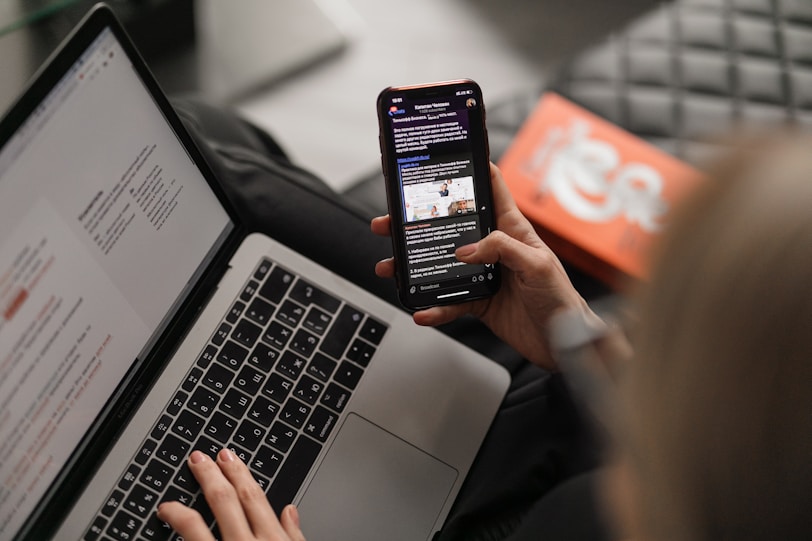What Is the GBP Q&A Feature in Ranksphere?
The Google Business Profile (GBP) Q&A feature in Ranksphere allows you to view, respond to, and manage all customer questions without needing to log into Google.
With this feature, you can:
- See all Q&As across your connected locations
- Reply directly from Ranksphere
- Assign questions to team members or clients
- Add internal comments for collaboration
- Approve responses before they go live (if enabled)
✅ It simplifies your workflow, improves response time, and ensures your public-facing answers are accurate and consistent.
Can I Reply to Questions Directly in Ranksphere?
Yes! You can respond to any public question listed on your connected Google Business Profile (GBP) locations—right from within Ranksphere.
To reply:
- Select the Location you want to manage.
- Go to the Engagement section and click on the Q&A tab.
- Choose the Question you’d like to answer.
- Type your response and click Reply.
✅ Your response is submitted immediately via Google’s API. However, it may take a few minutes to appear publicly on Google due to processing time.
Can I Delete Questions From GBP Q&A?
Yes — but only questions posted by you (as the GBP admin/owner) can be deleted.
Per Google’s policy:
- You cannot delete questions posted by the public.
- For inappropriate questions, click “Report” and choose the reason (spam, off-topic, offensive, etc.)
🚫 Google will review reported content and remove it if it violates their policies.
What Are “Comments” in GBP Q&A?
Comments in Ranksphere are internal-only notes you can leave on a question — perfect for collaborating with your team or client before responding publicly.
Use comments to:
- Ask for clarification
- Suggest a draft response
- Share internal notes or instructions
💬 Comments are not visible to the public or published to Google.
How to Assign Questions to a Team Member
Assigning questions ensures clear accountability and faster responses.
To assign:
- Open the Q&A tab
- Click on the question
- Click the “Assignee” dropdown
- Select the team member or client responsible for replying
They’ll be notified and can manage their assigned questions from their dashboard.
How Does the Approval System Work in Q&A Management?
If your workspace has Q&A Approval Mode enabled, responses must go through a review process before being published.
Here’s how it works:
- A team member or client writes a draft response
- The question status is set to “Pending Approval”
- An admin or designated reviewer can approve, reject, or comment
- Once approved, the response is published to Google
This is ideal for:
- Agencies with client-side input
- Businesses that want strict control over tone, accuracy, or legal compliance
🛠️ You can enable or disable Approval Mode in Workspace Settings.