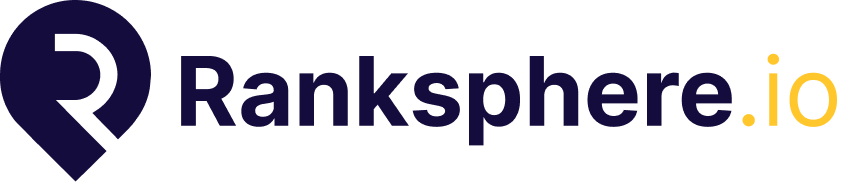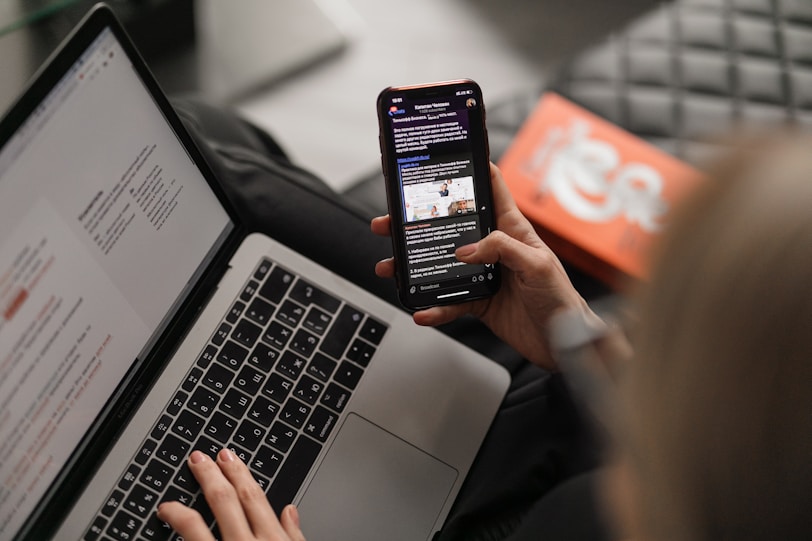What Are GBP Posts in Ranksphere?
GBP Posts in Ranksphere let you create and schedule updates, events, and offers directly to your Google Business Profile. This helps keep your listing active, attract local customers, and improve visibility on Google Search and Maps.
With Ranksphere, you can:
- Create posts for updates, events, and promotions
- Schedule posts in advance
- Assign posts to team members or clients
- Add internal comments for collaboration
- Use approval workflows before publishing (optional)
Keeping your GBP fresh and active is key to standing out locally.
Can I Schedule GBP Updates, Events, and Offers?
Yes — with Ranksphere, you can schedule Google Business Profile posts in advance, including updates, events, and offers — all from one place.
You can:
- 📅 Use the calendar view to get a clear overview of upcoming scheduled posts
- 📋 Switch to list view for a more detailed breakdown
- 🗂️ Use the board view to track posts by status (e.g., draft, pending approval, scheduled, published)
Here’s what you can schedule:
GBP Updates:
Share general announcements, news, or service info. Ideal for:
- Weekly updates
- Holiday hours
- New services
GBP Events:
Schedule posts with event details, including a title, description, start/end dates, and CTA.
Great for:
- Webinars
- Open houses
- Seasonal campaigns
- Virtual or in-store events
🏷️ Offers
Create limited-time promotions with optional promo codes, start/end dates, and terms.
Great for:
- Sales and discounts
- Referral incentives
- First-time customer offers
✅ Ranksphere makes it easy to manage all your GBP content in one place and stay consistent across all locations.
What Are “Comments” in GBP Posts?
Comments in Ranksphere are internal-only notes that allow your team or clients to collaborate on any post — whether it’s in draft, pending approval, scheduled, or already published.
You can use comments to:
- Request edits or approvals
- Leave creative feedback
- Clarify post timing, messaging, or promotions
💬 Comments are never visible to the public and are not published to Google. They’re designed purely for internal communication and streamlined teamwork.
How to Assign a Post to a Team Member
To assign a GBP post to someone:
- Open the created “GBP post”
- Click the “Assignee” dropdown
- Choose a team member or client from the list
- Optionally, leave a comment with instructions or feedback
This ensures accountability and streamlines who’s responsible for creating or reviewing content.
How Does the Approval System Work for GBP Posts?
The approval workflow for GBP posts works just like it does for Q&A.
Here’s how it works:
- A post is drafted and assigned to a team member or client
- The post status is set to “Pending Approval”
- A workspace admin or manager reviews and approves it
- Once approved, the post is published on schedule
This is ideal for:
- Agencies managing posts for multiple clients
- Internal teams needing brand review before content goes live
🔐 Approval Mode can be turned on or off in Workspace Settings.