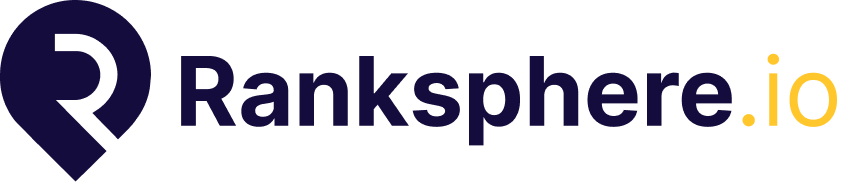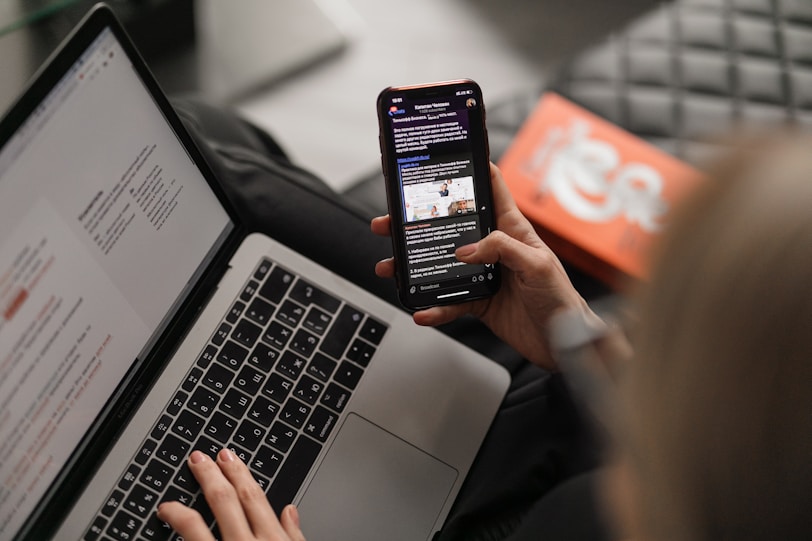How to Upgrade My Ranksphere Plan
To upgrade your current subscription plan:
- Go to Settings > Billing
- Click “Change Plan”
- Select the plan that fits your needs (Basic, Standard, Growth, or Agency)
- Confirm your billing details and complete the upgrade
Upgrading gives you access to more features, more locations, and higher scan credit limits instantly.
💡 Plan upgrades take effect immediately.
How to Downgrade My Ranksphere Plan
To downgrade your subscription plan in Ranksphere:
- Go to Settings > Billing
- Click “Change Plan”
- Select the lower-tier plan you want to switch to
- Review the downgrade details and confirm
⚠️ Important: Downgrading may reduce your available features, scan credits, and active location limits. Please review your current usage and make adjustments if needed.
🗓️ Your downgrade will be scheduled to take effect on the last day of your current billing cycle.
You’ll continue to have access to your current plan features until then, without interruption.
If you need help choosing the right plan or adjusting your account before downgrading, feel free to contact us at [email protected].
Why Can’t I Add a Location?
If you’re unable to add a new location, it’s usually due to one of the following reasons:
- 🚫 You’ve reached your plan’s location limit
- 💳 You’re on a paused, expired, or trial account
- 🔒 Admin permissions are required — contact your Workspace Admin
- 🧾 There may be pending billing issues
✅ On the Growth Plan, you can manage up to 30 locations. Need more? You can purchase additional location add-ons for $10 per location.
If you’re still having trouble, email support at [email protected].
Where Can I See My Usage Dashboard?
To view your current usage:
- Go to “Home Dashboard”
- You’ll see a summary of:
- Locations added
- Scan credits used and remaining
- Number of users invited.
- Credits History
This helps you stay on top of your plan limits and allocate resources effectively.